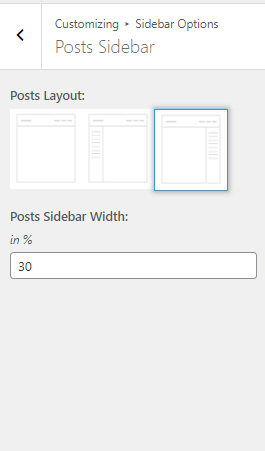Table of Contents
Installation Theme
Installation Via WordPress Admin area
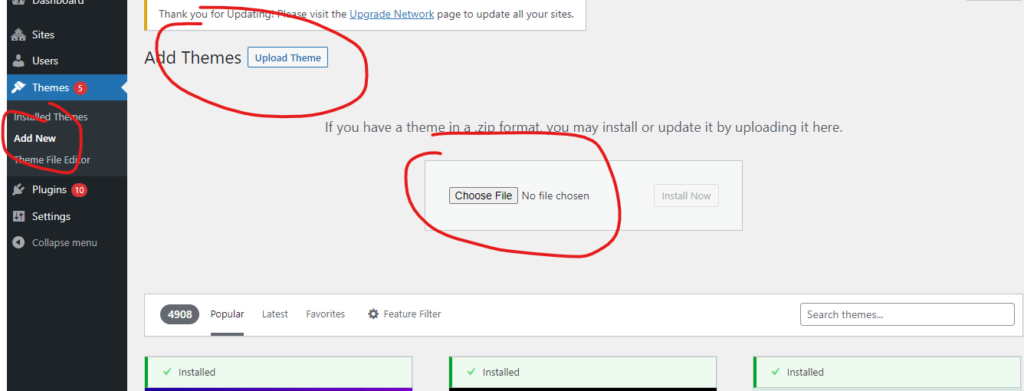
- Log into your WordPress admin area.
- Go to Dashboard >> Appearance >> Themes.
- Click on Add New Theme button at top.
Installation Using FTP
- Download hill-tech.zip
- Extract Zip file.
- Using your FTP program, upload the non-zipped theme folder into the “/wp-content/themes/” folder on your server.
- Go to Dashboard » Appearance » Themes and find Hill Tech theme from list
- Click on Activate to active Hill Tech theme
How to Import Demo Data ?
- Hill Tech Theme Install after admin notice to call
- Get Started on click Import Demo Data.
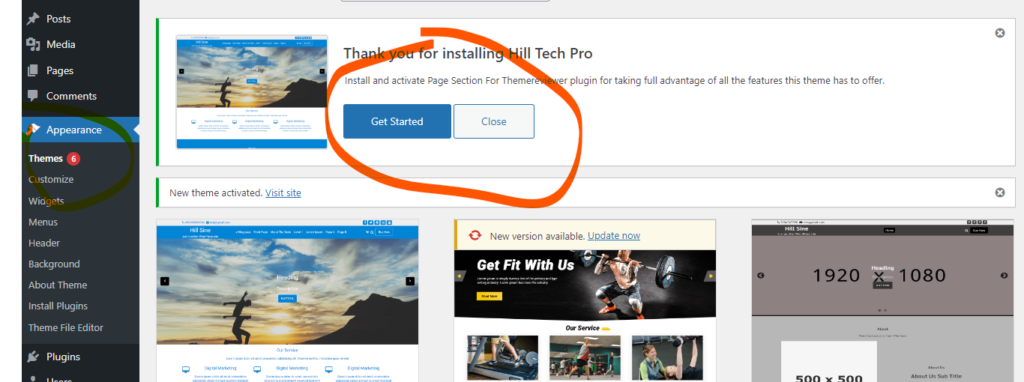
How to Install Recommended Plugin?
- Go to Appearance> Install Plugins.
- Click Install to install the plugins.
- Click Activate to activate the plugins.
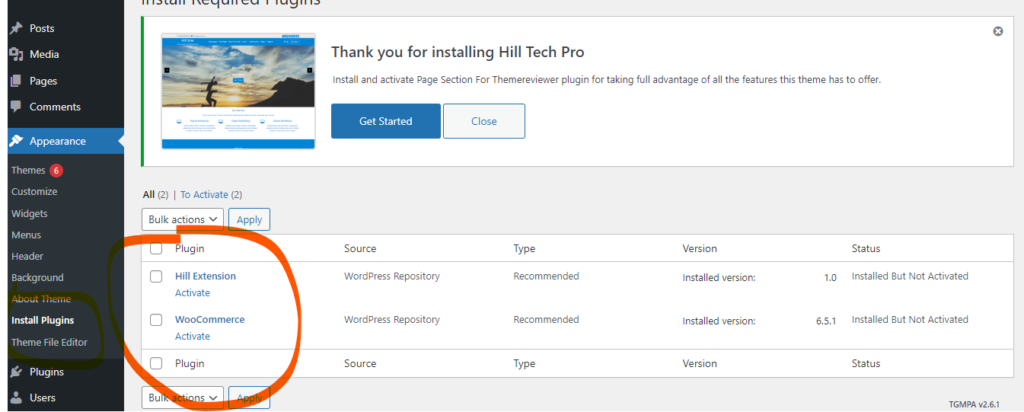
Create a new menu
- Go to Dashboard >> Appearance >> Menus.
- Click on create a new menu as show in below image.
- Enter menu name and click on Create Menu as shown in below image.
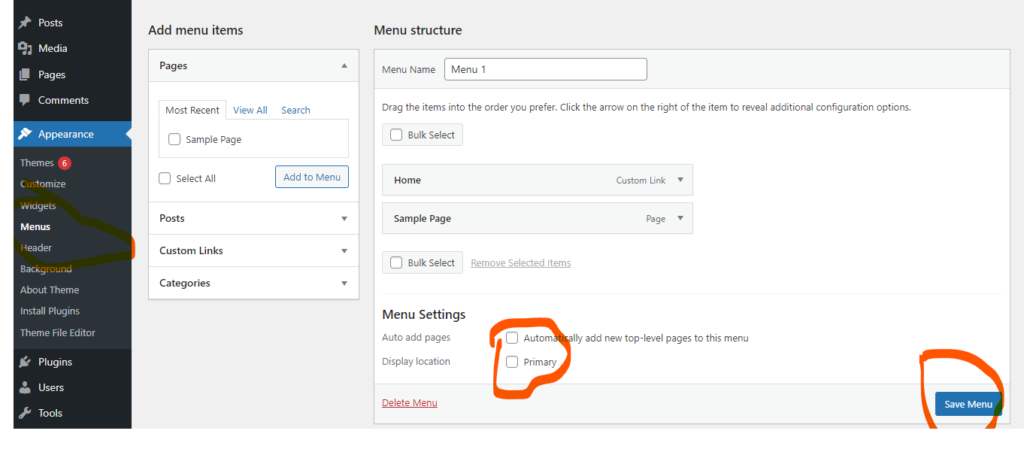
Header Options
Logo
Go to Dashboard >> Appearance >> Customize >> Site Identity
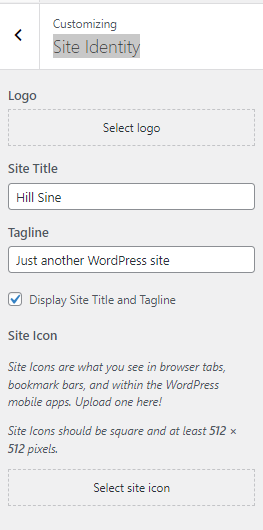
Header Layout Setting
Go to Dashboard >> Appearance >> Customize >> Header >> Header Layout Setting
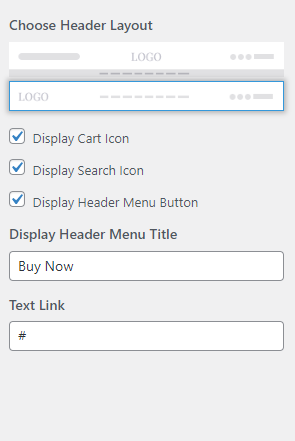
Header Color
Go to Dashboard >> Appearance >> Customize >> Header >> Header Color
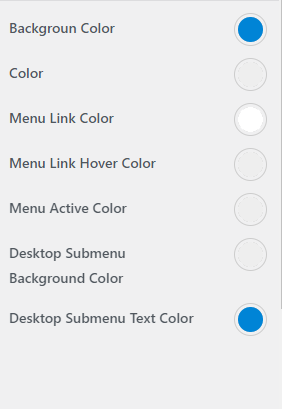
Top Bar
Go to Dashboard >> Appearance >> Customize >> Header >> Top Bar
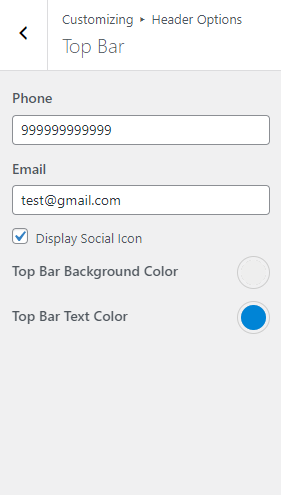
Sticky Header
Go to Dashboard >> Appearance >> Customize >> Header >> Sticky Header
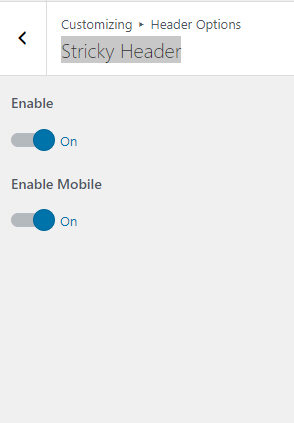
Social Media Icons
Go to Dashboard >> Appearance >> Customize >> Header >> Social Media Icons
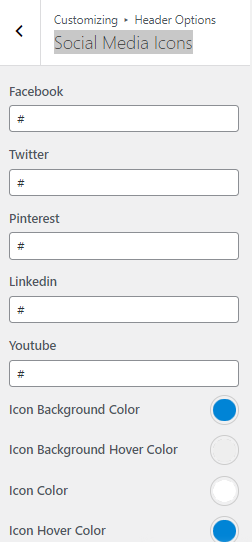
Global Options
Fonts & Typography
Go to Dashboard >> Appearance >> Customize >> Global Options >> Fonts & Typography
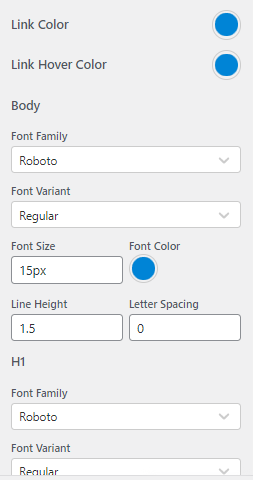
Container
Go to Dashboard >> Appearance >> Customize >> Global Options >> Container
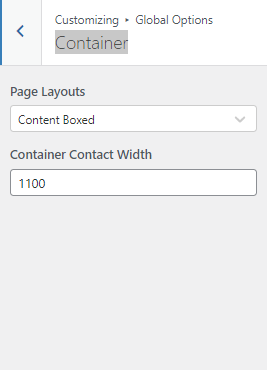
Blog Layout
Go to Dashboard >> Appearance >> Customize >> Global Options >> Blog Layout

Scroll To Top
Go to Dashboard >> Appearance >> Customize >> Global Options >> Scroll To Top
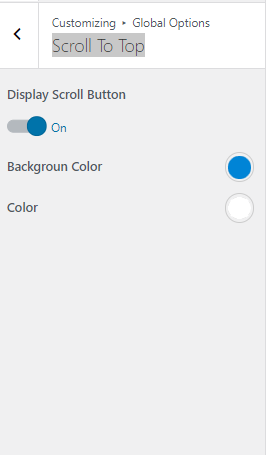
Breadcrumb Options
Go to Dashboard >> Appearance >> Customize >> Global Options >> Breadcrumb Options
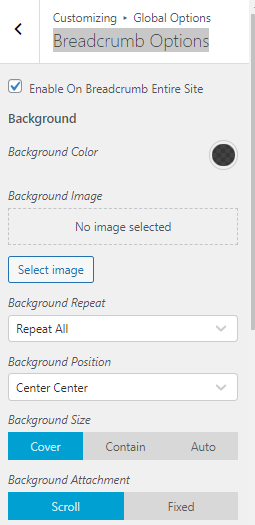
Buttons Options
Go to Dashboard >> Appearance >> Customize >> Global Options >> Buttons Options
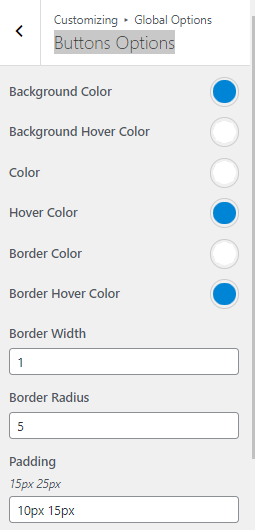
Front Section Hide/Show
Go to Dashboard >> Appearance >> Customize >> Global Options >> Front Section Hide/Show
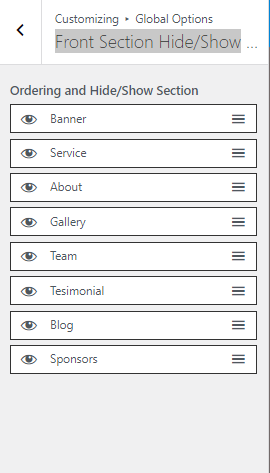
Front Page Options
Banner
Go to Dashboard >> Appearance >> Customize >> Front Page Options >> Banner
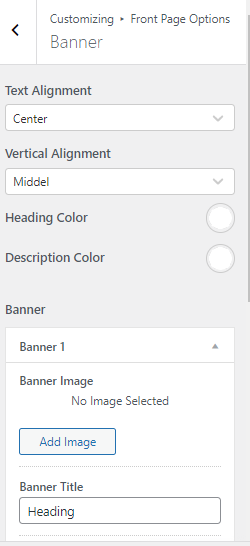
Service
Go to Dashboard >> Appearance >> Customize >> Front Page Options >> Service
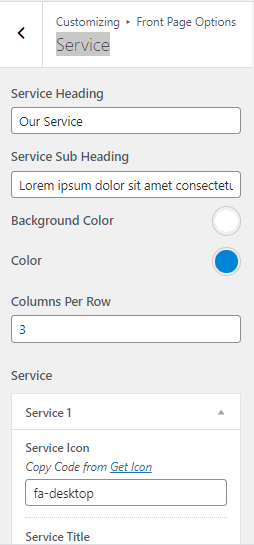
About Us
Go to Dashboard >> Appearance >> Customize >> Front Page Options >> About Us
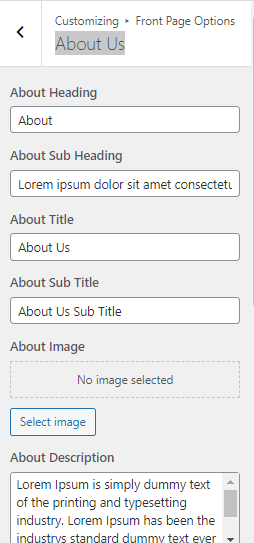
Gallery
Go to Dashboard >> Appearance >> Customize >> Front Page Options >> Gallery
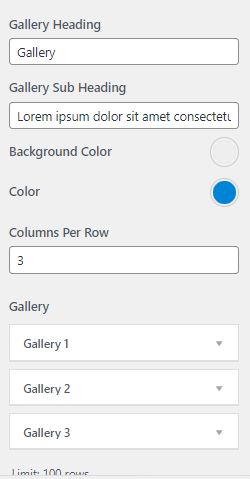
Team
Go to Dashboard >> Appearance >> Customize >> Front Page Options >> Team
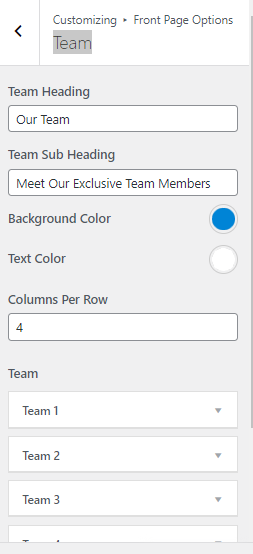
Testimonial
Go to Dashboard >> Appearance >> Customize >> Front Page Options >> Testimonial
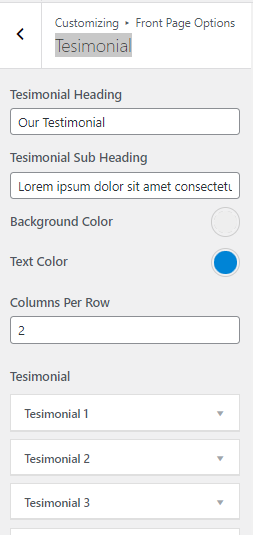
Sponsors
Go to Dashboard >> Appearance >> Customize >> Front Page Options >> Sponsors
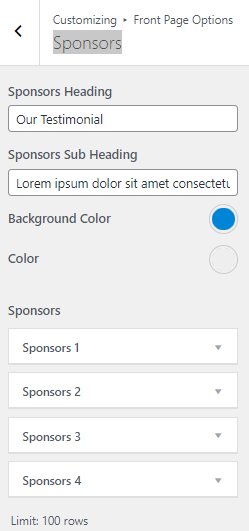
Sidebar Options
Posts Sidebar
Go to Dashboard >> Appearance >> Customize >> Front Page Options >> Posts Sidebar